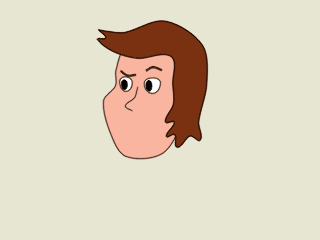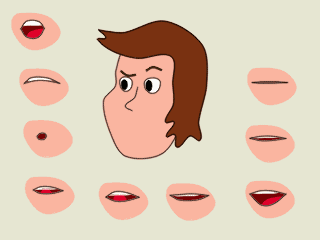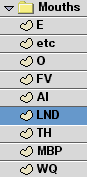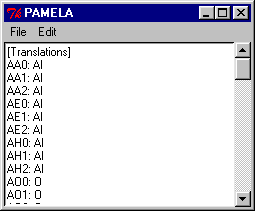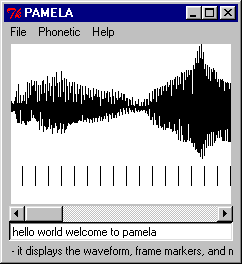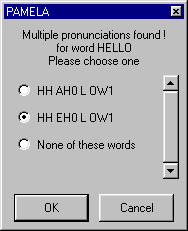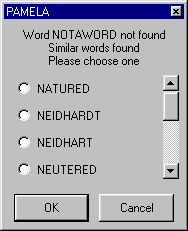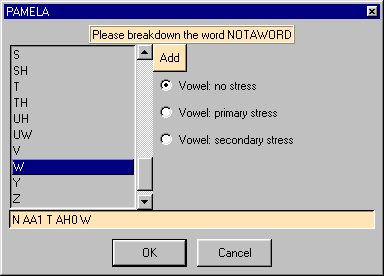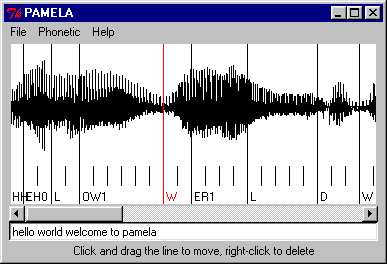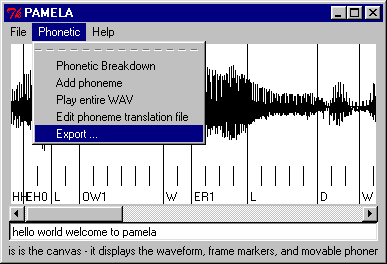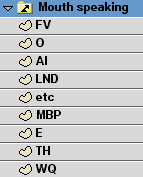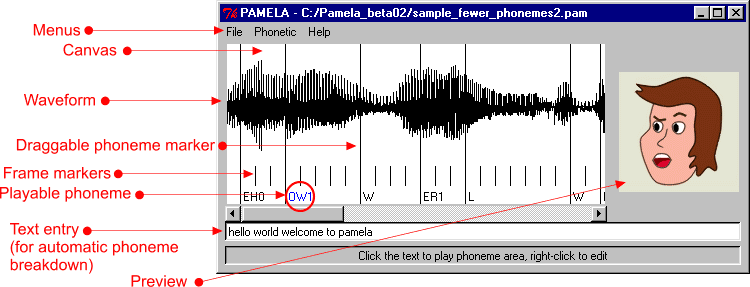| Moho : Create a character as per normal - leave the mouth as a separate layer.
|
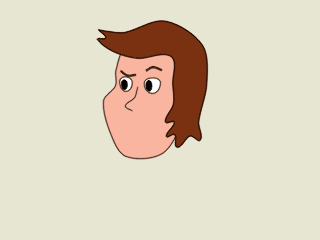 |
| Moho : Create a Mouths group layer with several vector child layers matching the phoneme shapes you wish to use in your lisynch (create them in position on the character's face, not scattered around it)
You can create the switch layers directly, but I prefer creating the layers first - you can jump between them by making none but the selected layer visible, and visibility will then follow the selected layer.
|
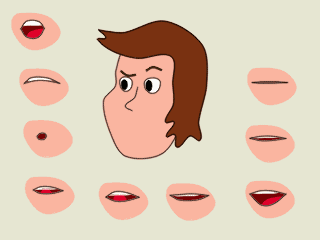
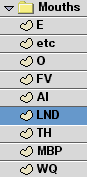
|
| Sound Recorder or equivalent : Record the speech you wish to use (you can use the Sound Recorder applet included with Windows), using the final quality you wish to use.
Personally I use a very cheap headset microphone plugged into my sound card, which gives significant hiss
and crackle when used with Sound Recorder, so I spent a little time with Google,
and ended up with the freeware Scanner Recorder by Dave Jacobs, available at
http://www.davee.com/scanrec.html.
Scanner Recorder, or ScanRec, has a nice built-in squelch, which helps eliminate some of these problems for me.
|

Sample WAV file
|
| PAMELA : Start PAMELA, choose File : New Project, choose the sound file you created in the previous step |
|
| PAMELA : Choose Phonetic : Edit Translation File |
|
| PAMELA : The translation editor allows you to set up a correspondence between the standard phonemes used in PAMELA and your mouth layers. In the translation file editor, Choose File : New Template : New PAMELA 0.1 template (other templates are not yet supported). |
|
| PAMELA : For each phoneme fill in the Moho layer name (case-sensitive) that you wish to use for that phoneme. Save the translation file and close the translation editor
This is tedious, I know, but it only has to be done once for every set of mouth names, and can then be used for multiple projects and multiple characters that use the same set of mouth names.
The 0, 1, 2 after a vowel phoneme stand for the emphasis given to that phoneme - 0 is no particular emphasis, 1 is primary (most) emphasis, 2 is secondary emphasis (for polysyllabic words)
Click here to see a list of the phonemes and their usage
|
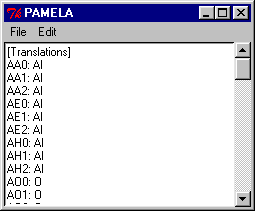 |
| PAMELA : Type in the text of the speech segment - use lower-case, and no punctuation (except where it is part of the word e.g. the apostrophe, ', in didn't) |
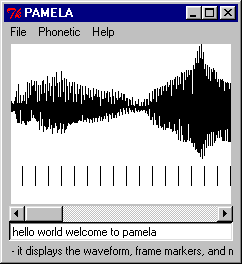 |
| PAMELA : Choose Phonetic : Breakdown |
|
| PAMELA :
choose the pronuncation where multiple choices are possible
| 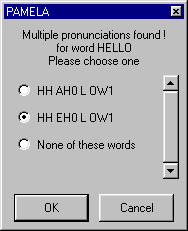 |
| PAMELA :
where the word is not found in the dictionary, similar words are offered
| 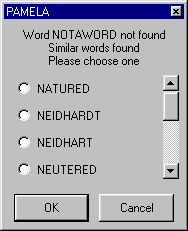 |
| PAMELA :
or you can manually enter the phonetic breakdown for any words not in the dictionary.
Choose each phoneme, then choose an emphasis for vowels (one primary, optional secondary, all the others with no stress)
click the Add button to add the phoneme to the word (or alternatively edit the word breakdown directly), click OK when you have finished with all phonemes |
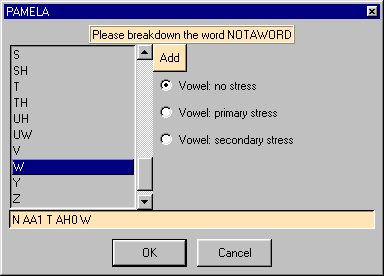 |
| PAMELA : Move the phonemes by dragging the fine line draggable phoneme marker (it turns red when you are over it and can drag it) to match up to the sound for that phoneme - clicking on the text (it turns blue when you are over it can can click on it) plays the selected sound segment
You may wish to add a closed mouth phoneme (e.g. an M, B, or P) to the end of your project to close your character's mouth after speaking.
|
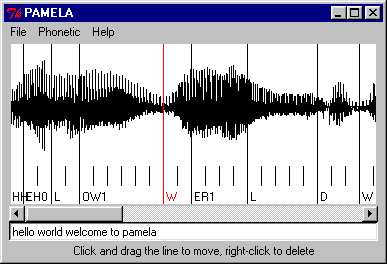 |
| PAMELA : Save the Project for later modification, if required - File : Save |
|
|
PAMELA : Export the aligned phonemes to a Moho Switch data file
|
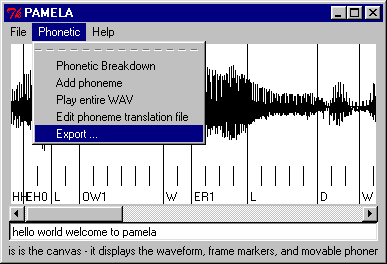 |
|
Moho : If you created the Mouths group as I described above, instead of creating the Switch layer directly, then you can now create a new Moho Switch layer, choose the Switch data file created in the previous step, then drag the previously created mouth layers from the Mouth group down onto the Switch layer.
If you created the Switch layer using a dummy data file, you can now select the data file created in the previous step.
|
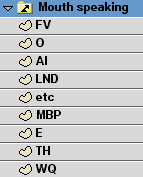 |
| Moho : Play the animation preview.
Here you might find you've got too many phonemes for your animation (the chattering mouth syndrome), so you might wish to go back into PAMELA and delete unwanted phonemes from your project and create a new data file |
|
| Moho : Animate other parts of the character to match |
|
| Moho : Render the animation |
|
| Compositing app / Non-linear video editor : Composite with sound and other layers.
You may now find that the sound and animation doesn't quite match and you need to go back into PAMELA and tweak phonemes, and think about what phonemes need to appear slightly before the sound (e.g. we close our lips before making an M sound, not at the same time the sound is heard). Some animators just place all the phonemes a few frames ahead of the sound.
PAMELA doesn't make perfect lipsynch easy, that's the result of hard work and experience, but it might help you get there. Good luck !
|
MOV file with sound - Cinepak codec, 364 kb
(Yeah, okay, the eyebrows are way overdone, and when I have time I'm going to rework them - I'm not an animator by trade, only a hobbyist - your animations will, I'm sure, put mine to shame)
|
| That's it : Send Myles an email saying "Thanks"
|
myles.geo@yahoo.com |