Here is the Moho file (4 kB)
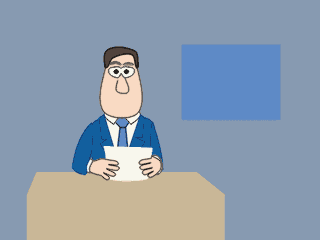
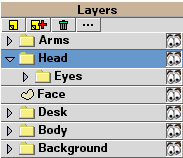
After creating a new layer, I like to rename it immediately, so I don't lose track

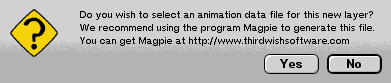
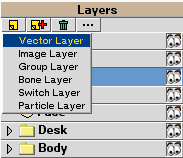
You can, of course, create more complicated mouth arrangements that provide teeth, lips and tongue.
Let's name this vector layer "default", and use it as a base to create other mouth positions.
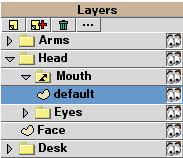

Move the points to make the mouth appear closed during a render
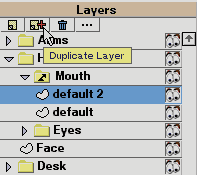
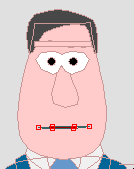
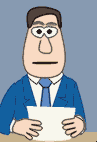
You can define your own set of mouth shapes, anything from a simple set of closed, partially open, open, up to a full set of 30 or more mouth shapes derived from phonetic studies (the study of the sounds we make when we speak).
Here's the Moho file (5 kB) with a sample set of mouth switch layers in place
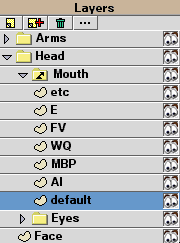
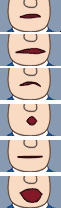
Let's try manual animation first.
Make sure the Switch layer is selected so we're looking at the Switch layer timeline
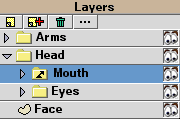
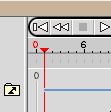
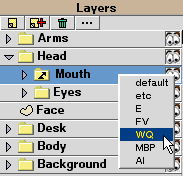
Right-click on the Switch layer in the hierarchy and select a child vector layer to display in this frame - say the "AI" shape.
Change to another frame in the timeline - say frame 20.
Right-click on the Switch layer in the hierarchy and select a child vector layer to display in this frame.
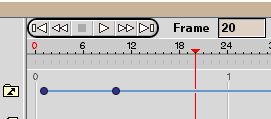
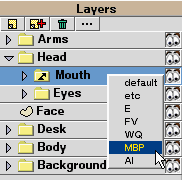
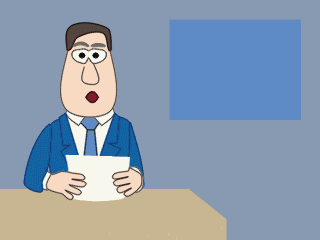
You can find this setting at the bottom of the Layer Properties box for the Switch layer.
Interpolation creates intermediate shapes between Switch layer keyframes.
Interpolated mode works best when you make all your shapes by modifying a base shape.
Depending on your mouth shapes and style of animation, it may or may not look better than jumping straight from one mouth shape to the next.
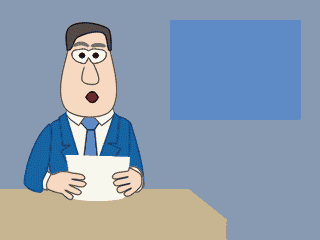
However, there are programs which are designed to do help with this, and produce a Switch data file, which is a set of Switch keyframes already laid out with timing.
- Magpie (and Magpie Pro) - commercial, well-tested, supported.
- PAMELA - free, not heavily tested yet (beta), not well supported.
Here's a Switch data file for use with the sample Moho file and Switch layer provided above (1 kB)
You still need to composite the recorded sound file with the rendered Moho animation using video editing software (at least in Moho 3.5 - rumour says that version 4.0 will have audio support in some form, although it is unknown whether this will extend to rendered output)
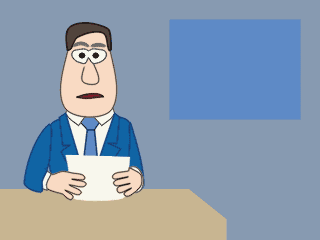
Click on the image above for a Quicktime MOVie with sound (Cinepak codec, 898 kB)
You can switch between different eye positions, for blinks or other expressions.
You can switch between different eyebrow positions.
You can switch between different hand layers for hand movements, or head layers for turning heads
Switch layer don't even have to be simple vector layers - they can be grouped layers of bones and vectors.